IJCB2020 on WHOVA
To attend IJCB 2020 through the WHOVA app please follow the link below:
https://whova.com/portal/webapp/ijcbi_202009/
Program on WHOVA
Loading...
WHOVA conference platform
[Modified from UbiSoft 2020]
IJCB 2020 will be held as a virtual event within the Whova conference platform
Whova is an all-in-one event management solution that allow attendees to better manage the
conference program and more effectively engages with the academic program while supporting
enhanced networking and flexible attendance, and most importantly supports virtual conferences.
Attendees can browse the IJCB 2020 program online or on the iOS / Android apps, define
personalized schedules, and network with people even before or after an event. We will also use
Whova to provide direct access to the online talks, rate sessions, manage Q & A, engage in
discussions, access additional material, and more.
https://youtu.be/9IKTYK8ZS9g
Attending IJCB 2020 through the Whova Web portal
The IJCB 2020 Whova web app is available here: https://whova.com/portal/webapp/ijcbi_202009/
To be able to login into Whova, you need to be registered for the conference, and use the same
email address that you used during registration to login. If you are not yet registered, please proceed
to our registration page here.
If you don't have an account with Whova, click the sign up link and proceed to enter a password and
create an account. Remember to use the same email address that you also used when registering for
IJCB 2020.
Follow IJCB 2020 through the Whova Mobile App
To participate attendees will be required to use either the Whova web portal (presented above), or
download the Whova mobile app.
Both options provide the same functionality with different interfaces. To maximize engagement, we
recommend that attendees explore using both the Web portal (better for attending paper sessions
and engage in Q&A) and the Mobile App (ideal to engage in networking and messaging).
Download the Whova User Tutorial as PDF here.
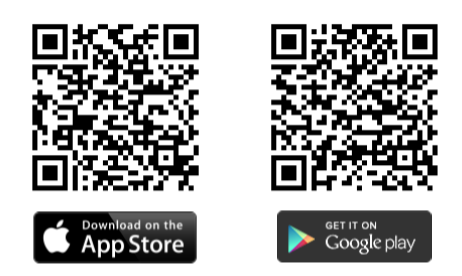
Instructions for Attendees [Modified from UbiSoft 2020]
Attendees can browse the IJCB 2020 program online or on the iOS / Android apps, define personalized schedules, and network with people even before the event. Below you can find more information about how to use the different features in the Web platform and the Mobile Apps.
Video Instructions
Short overview video on the main functionality of WHOVA
Step-by-step Instructions
Step-by-step instructions on how to use WHOVA.Sign in to Whova
We suggest that you use Chrome for the web portal. Some streaming software may have compatibility issues with other browsers.1. Go to the IJCB 2020 web link: https://whova.com/portal/webapp/ijcbi_202009/
2. Click "Sign up here" if you don't have an account yet and fill in your email and password.
IMPORTANT: Please make sure to use the email you used when registering for IJCB.
Otherwise it won't allow you to join the event.
3. The portal will automatically take you to the event main page.
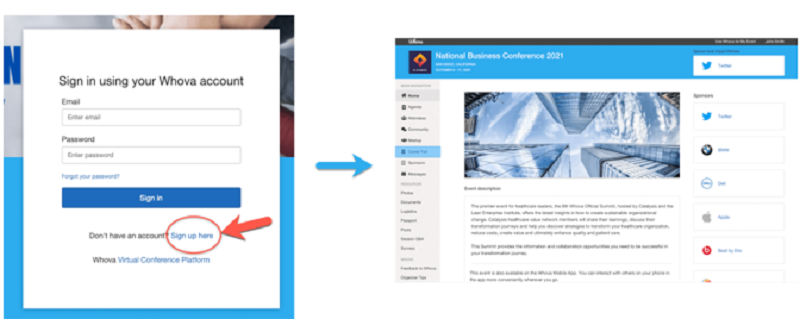
Set up your profile
WHOVA allows you to set up your profile, add a short bio, links to personal pages and other useful information for networking purposes. We recommend each attendee sets up his profile within the WHOVA platform following the steps below:1. Click on you name in the upper right corner and select "My Profile"
2. Upload a profile picture and fill in information.
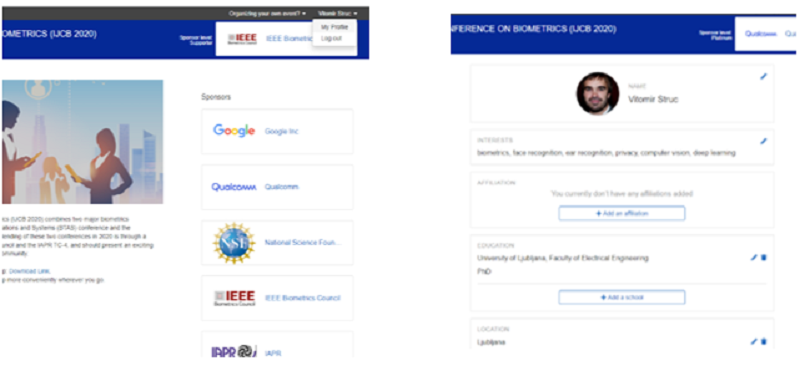
View the agenda and plan your schedule
1. Find the Agenda tab on the side of the screen. You should see a list of sessions for that day.2. You can move through different days by selecting the date you want to view on the calendar at the top of the agenda
3. Browse or search for sessions on the top bar.
4. Once you find the session you want to access, click/tap on it.
5. If the session is live, it will begin playing immediately upon entering. Otherwise, a message will indicate the scheduled start time.
6. If the session hasn't occurred yet, you can click "Add to My Agenda" to put the session on your own personal agenda
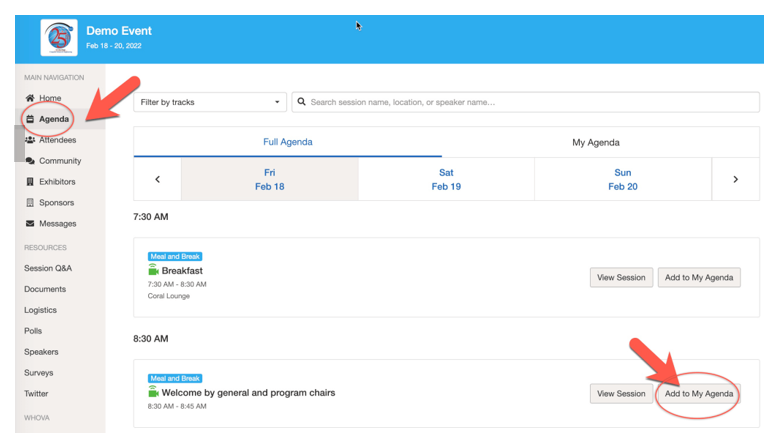
Access teaser videos, live streams, session videos and virtual rooms
1. From the agenda list, click the session you are interested in. IJCB 2020 has different sessions (Orals, Virtual Room Sessions, Keynotes, Panels, etc.) See here for a detailed description of the sessions.2. During each of the main conference days (Tuesday through Thursday) there is also a Virtual Room Session with 2-Minute Teaser Videos available, which you can access at your own time (3 days before the scheduled presentation) and get a quick overview of the work that will be presented at that day.
3. If you want to watch a stream or video, click on the session of interest. There is a green camera icon for the sessions with streaming or video.
4. If the streaming screen directly shows up, click "Proceed" to start watching the stream. Otherwise click the "View livestream" button to open a separate streaming page to watch.
5. Sessions are linked to Zoom live streaming available at the scheduled time.
Use session Q&A
1. Option 1: You can access three tabs on the right hand side of the virtual session: Session Q&A, Chat, and Community. You can submit questions for the presenter through Session Q&A, participate in ongoing discussions with the other attendees viewing the session through Chat, and browse the Community Board function through Community2. Option 2: You can use this function through the "Session Q&A" tab on the left hand sidebar underneath Resources.
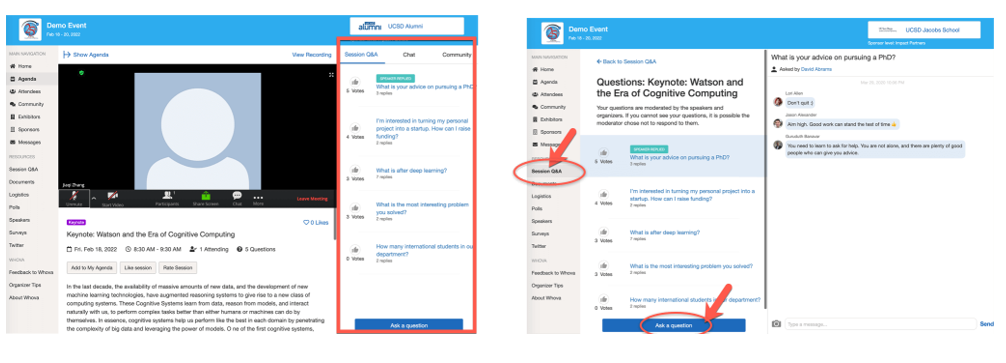
See who is attending the event
1. Click the "Attendees" tab on the left side of the screen under Main Navigation.2. At the top of the page, you can search attendees by keywords such as company name or title.
3. To start a conversation, click Send Message to begin a chat.
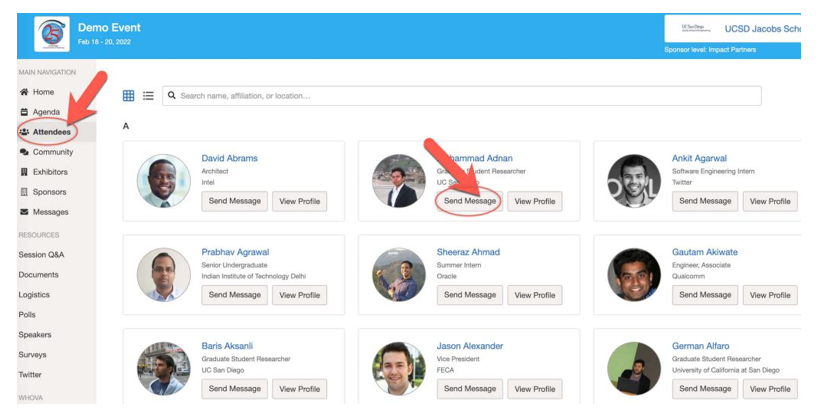
Join discussion on the community board
1. Click the Community tab on the side menu to the left of the screen2. Create a new conversation topic, or use existing topics like "Meet-ups."
3. Click Follow directly next to the topics on the Community Board that you want to stay up to date with. To find the topics you are following, choose between three tabs near the top of the topics list section: All Topics, Followed, and New Topics.
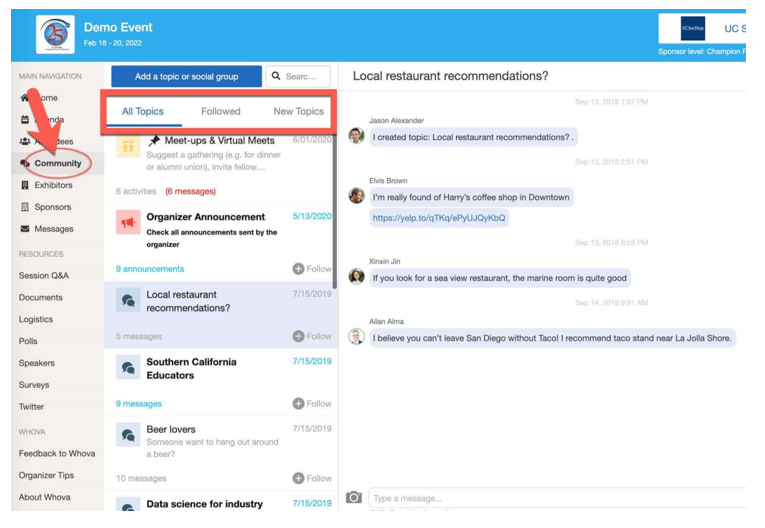
Start or join a virtual meetup
1. Go to the Community Board and find the board for Meet-ups and Virtual Meets.2. Find the meetup you are interested in, join directly, or click into it to see more details, and then click "RSVP"
3. When the meetup starts, click "Join meeting room" to start chatting!
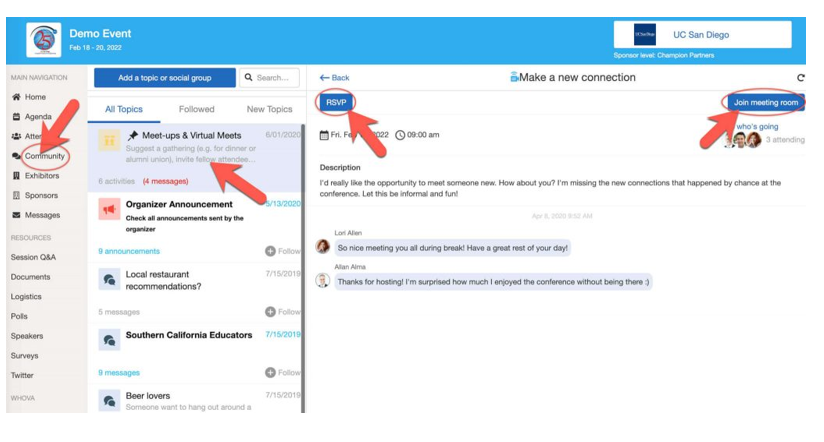
You can also suggest a new meetup by tapping "Suggest a Meet" and inputting the details. If you have a meeting link, you can copy-paste there. Otherwise you can use Whova's integrated virtual meet room.
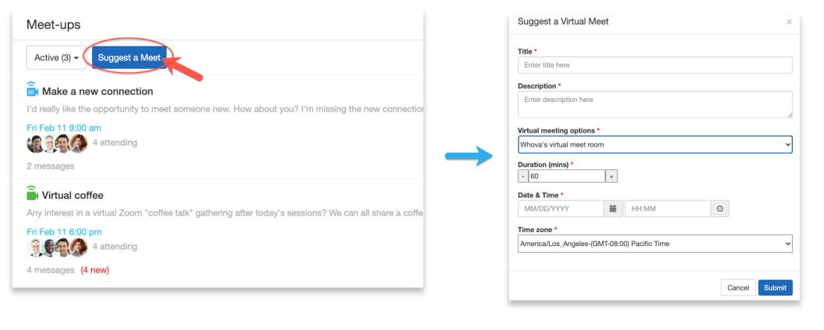
Instructions for Presenters and Session Chairs
[Modified from UbiSoft 2020]
The IJCB 2020 presentations during the main conference have been pre-recorded and submitted to the conference organizers. Just like any other conference, we ask that at least one representative from each paper attends their assigned session. This includes the Oral, Journal paper Special Session and Virtual Rooms Sessions.
General
Sessions will be held on Zoom. Regular attendees will be able to join the Zoom calls directly on
Whova as described in the instructions for attendees. During the Oral and Journal paper Special
session, a designated WHOVA administrator will play the pre-recorded 1-2 minute videos for all
papers within a session, so there is no need for presenters to share their screens. The presenters will
then have the opportunity to answer questions on their work in a Q&A part moderated by one or
two session chairs.
The Virtual Rooms Sessions will be moderated by the presenters themselves (not a session chair).
Your Virtual Room will have the long 8-10 minute summary video available that you will be able to
use during your assigned Virtual Rooms Session. You should have your slides on your computer, so
you are able to share these during the presentation as well. Please join and start your Virtual Room
session 10 minutes prior to start of the session time. For more information see instructions below.
Here are some tips to make sure you are prepared for your session:
- Test your Internet speed. Streaming software usually has Internet speed requirements;
Zoom requires at least 2 Mbps. You may test your Internet speed here:
https://www.speedtest.net/. Let other people in your home know about your presentation so that they won't use too much bandwidth while you're presenting. If your connection is poor, you may want to consider moving to another location with better Internet speed (while abiding by all social-distancing and quarantine guidelines). - Test your audio/video device and make sure it works with the streaming software. The easiest way is to start a Zoom meeting with your friends and see if they can see you and hear from you. You do not need to do this within the Whova app or with the IJCB Zoom link, but you can use your personal (free) Zoom account.
- Set up your environment. Choose what background you want to use. Remember that you can also choose from a virtual background provided by Zoom. Make sure the main light source isn't coming from behind you. If you are close to a window, try not to be in darkness. Video Instructions
Video instructions for the presenters and session chairs are here:
In preparation of your presentation
Sign in to Whova
We suggest that you use Chrome for the web portal. Some streaming software may have compatibility issues with other browsers.1. Go to the IJCB 2020 web link: https://whova.com/portal/webapp/ijcbi_202009/
2. Click "Sign up here" if you don't have an account yet and fill in your email and password.
IMPORTANT: Please make sure to use the email you used when registering for IJCB.
Otherwise it won't allow you to join the event.
3. The portal will automatically take you to the event main page.
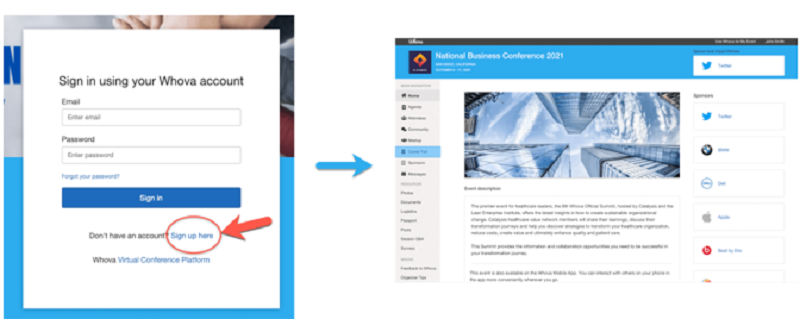
Set up your profile
WHOVA allows you to set up your profile, add a short bio, links to personal pages and other useful information for networking purposes. We recommend each attendee sets up his profile within the WHOVA platform following the steps below:1. Click on you name in the upper right corner and select "My Profile"
2. Upload a profile picture and fill in information.
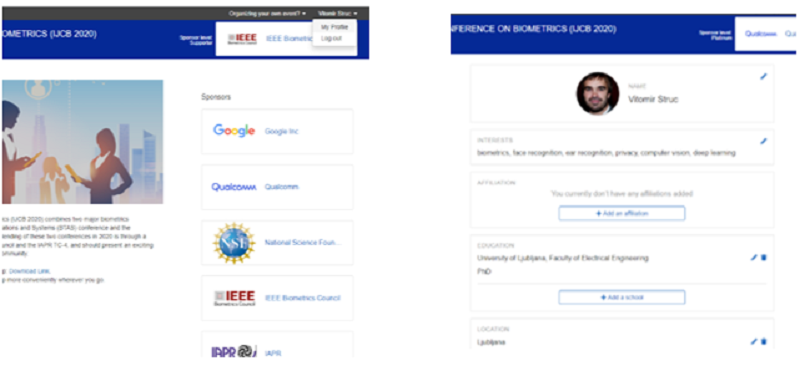
When the conference starts
Presenters are required to be present at the assigned sessions (Oral, Virtual Rooms Session, Journal papers Special Session). Please join 10-15 minutes prior to the scheduled session time. When your presentation is scheduled:
1. Click on the Live Stream link to join the session (example circled in red below)
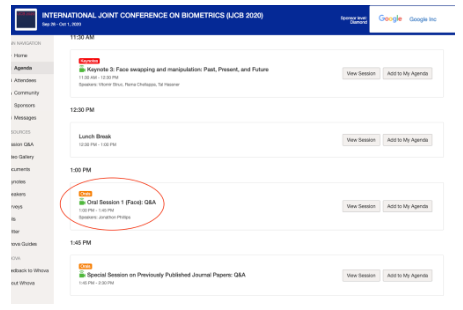
IJCB 2020 - A GUIDE FOR PRESENTERS IN VIRTUAL ROOMS (8am-9am CST)
As you prepare to present your work at IJCB 2020, we would like to share some key information
to help you be ready for your presentation and interaction with attendees.
1. All Live Stream presentations will happen via Zoom Meeting.
2. Please look at the agenda in WHOVA to know when your presentation is scheduled.
3. On the day of your presentation, please click on the Join Live Stream link found by
navigating to your paper session (see below for example).
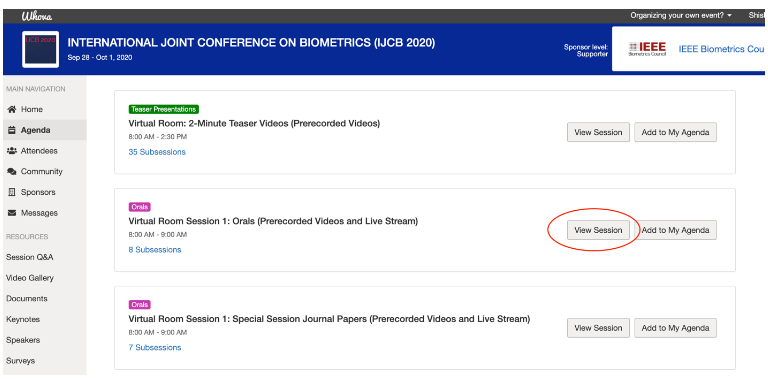
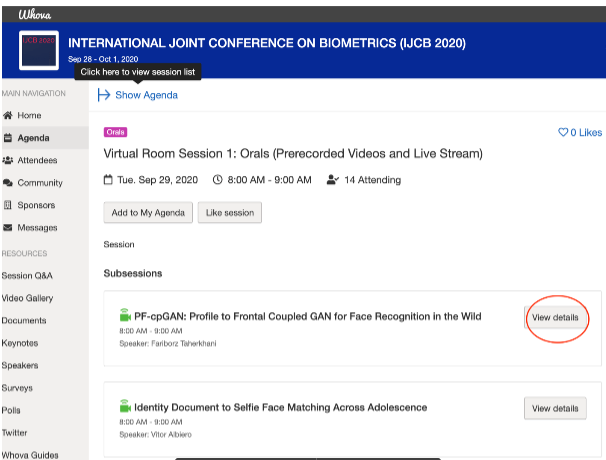
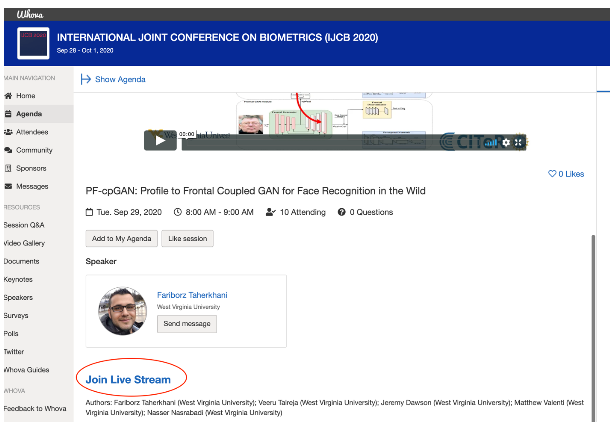
4. Once you click on the Join Live Stream link, this will open a Zoom client. We highly
recommend that you install a Zoom client for your local machine. Please also make sure
to have any material you plan to share with the attendees on your local machine,
including the video presentation and the teaser video you have already shared.
5. Please join the meeting at least 10 minutes prior to the start of your scheduled
presentation time.
6. On joining the meeting, you will see the host listed with the username starting with
"IJCB". Please let the host know that you will be presenting and at that time, you will be
assigned as the host of the meeting.
7. You will be able to moderate the session, share your screen, and interact with the
attendees.
- Here are some suggestions for you to manage the session where you present your work
- You may want to ask your audience if they would like to see the teaser of your presentation. Please ready to play it locally and share your screen. Make sure you click the button about share machine audio (maybe we can add a screen shot here).
- Ask your audience if they have any questions. If there are no questions, please engage with the attendees in your room and connect with them. Maybe they can tell you what they are working on for example.
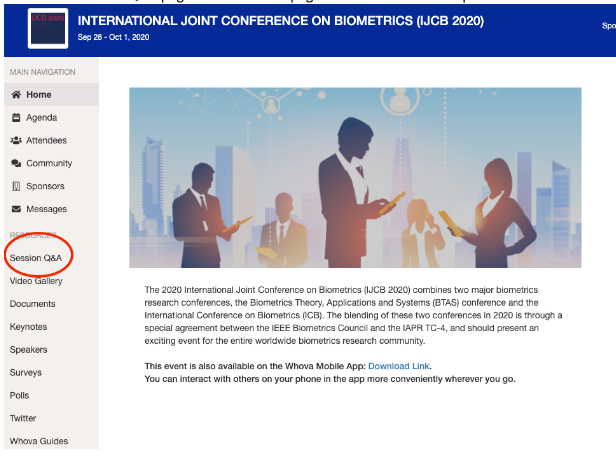
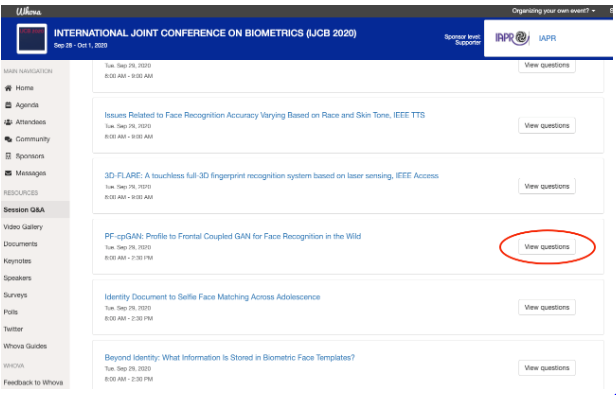
9. You can also access the Question posted by attendees from the same page where you clicked the Join Live Stream link.
10. All attendees will be muted as they join the meeting. We recommend that you use the chat to moderate the conversation in the event of multiple attendees.
11. At the end of the schedule presentation time, you can end the meeting by clicking "End Meeting for All".
12. Please note that once you leave the meeting, the meeting will end, and you will not be able to rejoin the session.
IJCB 2020 - A GUIDE FOR SESSION CHAIRS
As you prepare to chair and moderate one or more of the sessions at IJCB 2020, we would like
to share some key information to help you be ready for interacting with the presenters and
other attendees.
1. All Live Stream presentations will happen via Zoom Meeting.
2. Please look at the agenda in WHOVA to know the session you are scheduled to chair.
3. On the day of your session, please click on the Join Live Stream link found by navigating
to your session (see below for example).
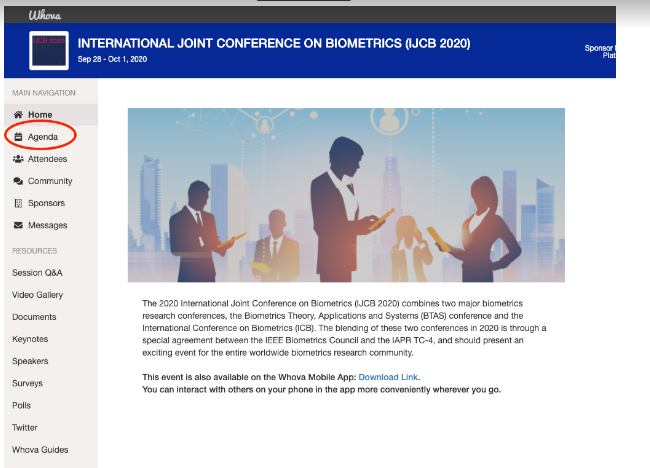
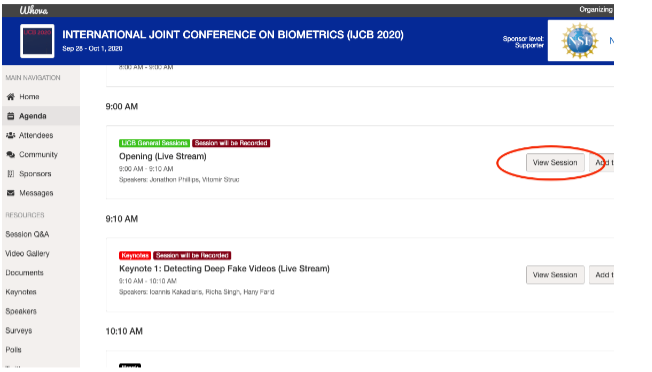
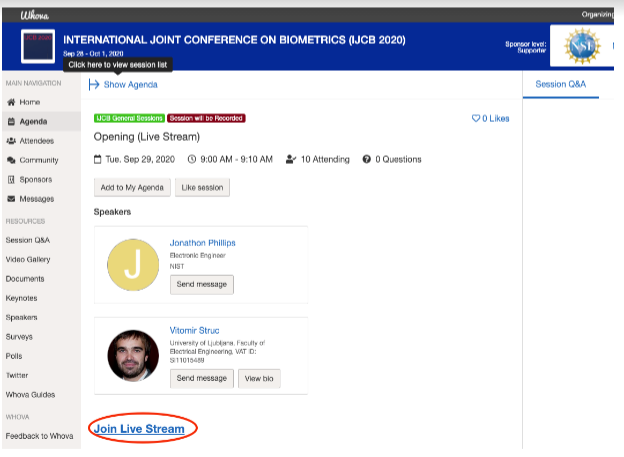
4. Once you click on the Join Live Stream link, this will open a Zoom client. We highly
recommend that you install a Zoom client for your local machine. Please make sure to
have any material you plan to share with the attendees on your local machine. For any
Oral Session you are chairing, the teaser video for each paper in that session will be
made available to you prior to your session.
5. You can play the teaser video by sharing the video using the Share Screen feature of
Zoom, as shown in example below.
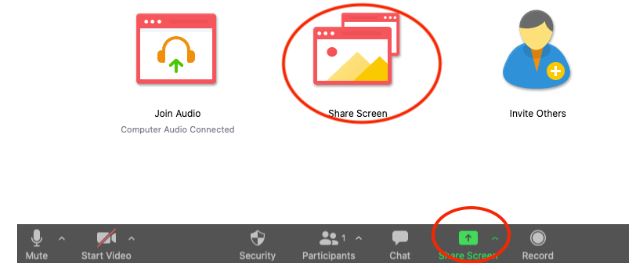
6. Please make sure that you have opened each video to be played prior to initiating the
Share Screen.
7. Select the video to play and make sure to click the Share computer sound checkbox so
the audio can be heard by attendees (as seen below).

8. Once you finish playing the teaser video, you can engage the authors and attendees for
Q&A.
9. Some attendees may have already had a chance to see the video presentations made
available by the authors and have posted questions for you in the Session Q&A.
10. You can also access the Question posted by attendees from the same page where you
clicked the Join Live Stream link (see below).
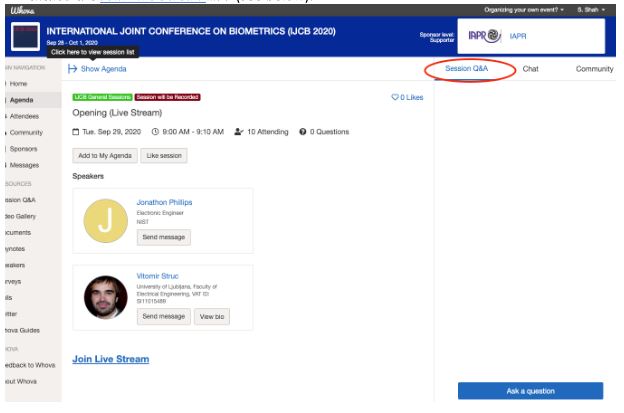
11. Please join the meeting at least 10 minutes prior to the start of the session you are
chairing.
12. On joining the meeting, you will see the host listed with the username starting with
"IJCB". Please let the host know that you will be serve as Chair and at that time, you will
be assigned as the host of the meeting.
13. Please ensure that author(s) of each paper to be presented has joined the meeting.
14. All attendees will be muted as they join the meeting. We recommend that you use the
chat to moderate the conversation in the event of multiple attendees.
15. At the end of the schedule presentation time, you can end the meeting by clicking "End
Meeting for All".
16. Please note that once you leave the meeting, the meeting will end, and you will not be
able to rejoin the session.